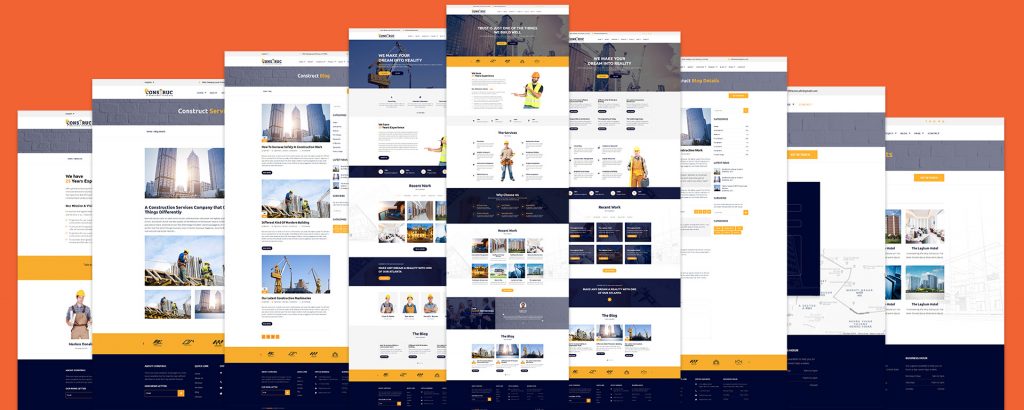Construction Company WordPress Theme Construc Documentation.
if you are having any problem with customizing any part of this theme. please feel to contact us. or put your comment here. supports
Last Update: 04-01-2020
Version: 1.3.1
Table Of Content:
- How To Install WordPress ?
- How to Install Construc Theme?
- Install & Activate All Required Plugins.
- How to Import Demo Content?
- Menu Settings
- Construc Theme Options
- How to Create Header Slider and Insert Into a Page. ?
- How to use kingComposer to Make Pages.?
How to install WordPress
To get this theme you must have WordPress already installed. If you need help installing WordPress, follow the instructions in WordPress Codex or you can watch the Instruction Video created by Theimran. Below are some useful links on WordPress information:
- WordPress Codex – general information about WordPress and how to install it on your server.
- First Steps With WordPress – general information included a wide variety of topics.
- FAQ New To WordPress – most Frequently Asked Questions regarding WordPress.
Install & Activate Construc Theme
Construct Theme Free & Pro Both version is available. if you would like to use free version. then download theme from below button.
If you are a premium user then login to your my-account page by clicking below button. and download it.
After download keep it in your desktop. and follow bellow instruction.
To install theme login to your WordPress Dashboard, go to appearance>themes>Add New > and Press Upload Theme Button and then upload your downloaded file.
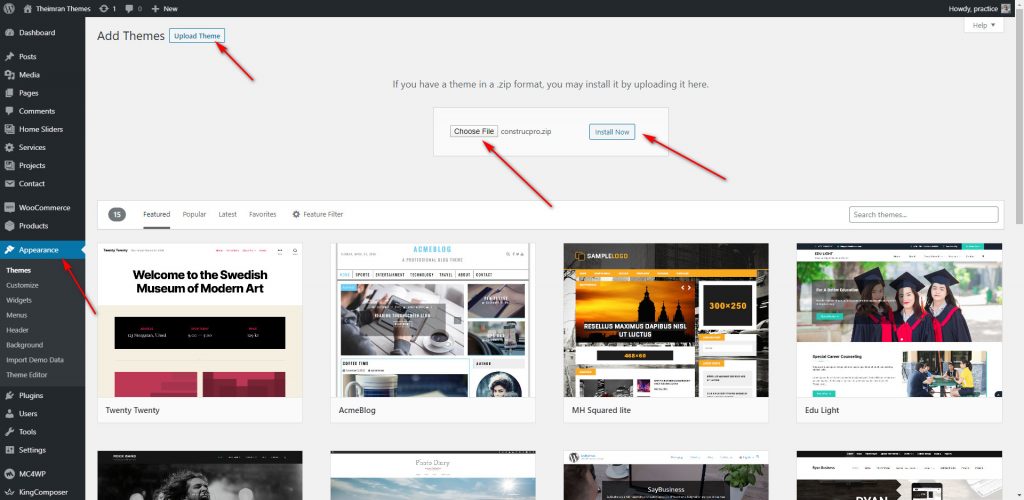
When installation is complete activate the theme.
if your server file upload size is limited. follow below instruction
- Log into your hosting space via an FTP software
- Unzip the construcpro.zip file
- Upload the extracted construcpro folder into wp-content >themes folder
- To activate the theme: Go to Appearance > themes select construcpro or construc and activate it.
Install and Active Required Plugin
Once you activated construcpro theme then You will get a notification for required plugins.
- Click on “Begin installing plugins” to install required plugins.
- Select All Required Plugin to Install and Active
- Note: The marked plugin of below screenshot are only available for pro user.

Import demo Content With Video
Make sure you already did the following task.
- Theme Installed
- All required Plugin Installed and Activated
when you sure that you did the above task then Now you are ready to import demo content.
Go to appearance > import demo data and press import button.
Wait a few minutes to get a successful message.
Congratulations now your demo site is ready.
Theme install and demo content import entire process i have shown in this video.
Construc Theme Options
Construc theme all options built-in with WordPress default theme customizer. So, it’s very easy to understand.
Go to Appearance>customize
Here you will see all available theme options.
How to change site base color?
Go to Appearance>Customize >Color
from the primary color, settings choose your designer color.
How to change site Header Image?
To change site Header Image
Go to Appearance > Customize > Header Image and upload
How to set Different page for front and Blog page.
Go to Dashboard > Settings > Reading and Choose and Static Page
How to Customize Theme Top bar Section?
Go to Appearance > Customize > Construc Settings > Topbar Settings
How to change the Header Layout?
Go to Appearance > Customize > Header Layout and choose your desired header.
How To Create Header Slider And Insert into a page?
Go WP Dashboard > Home Sliders Page and click on Add New Slider button.
And follow the screenshot. below the screenshot, I have explained everything according to the screenshot number.
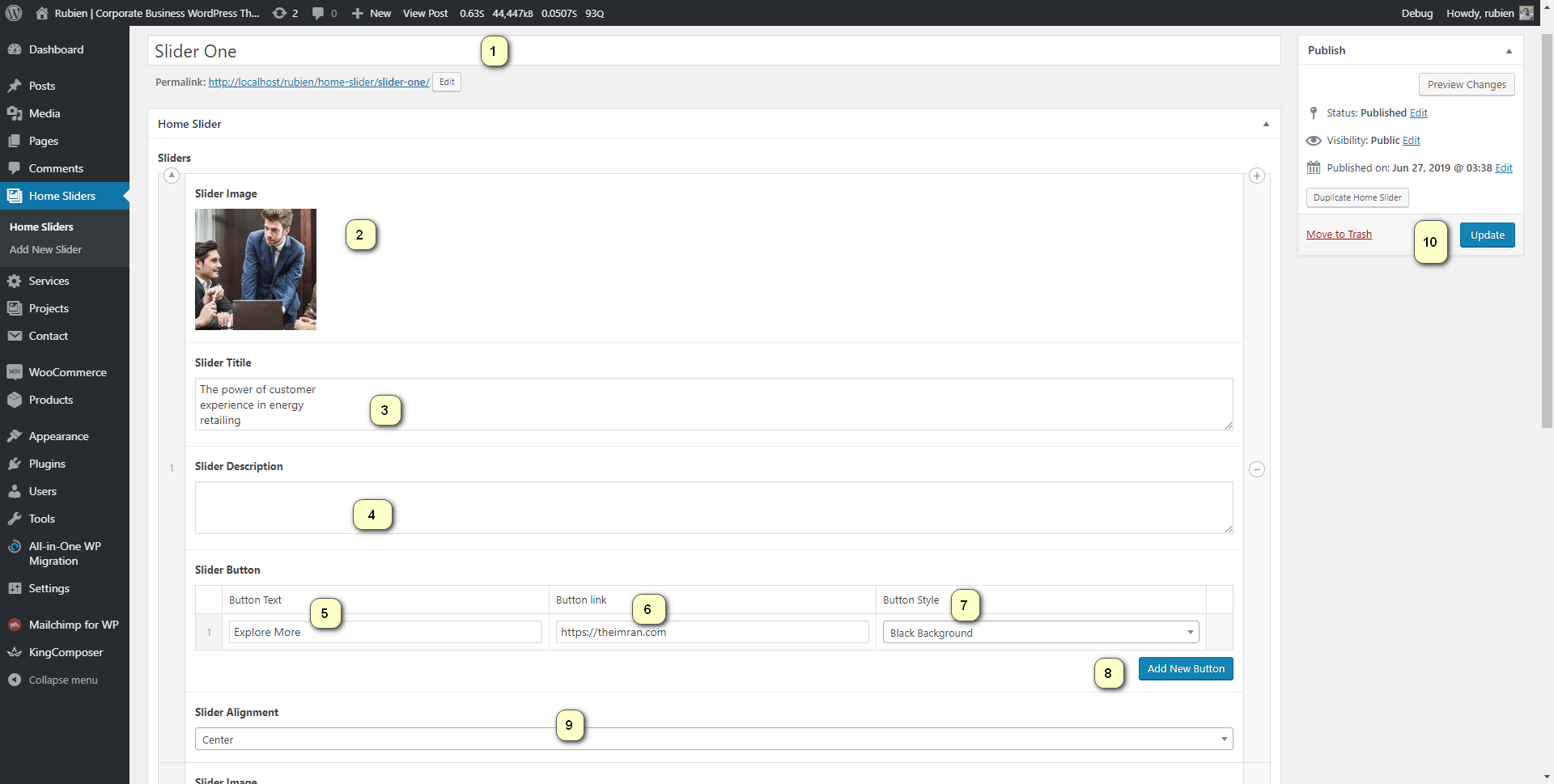
- Title — Type Slider Title Here. example:: Home Page SLider
- Featured Image — Here you can upload a photo to be used in the slider.
- Title — Insert title text for your slider.
- Description — This fields where you can enter your slider Description.
- Button Text — Type Button Text
- Button Link – Type Button-Link
- Button Style – Choose Button Style
- More Slider Item – Click Add Row To add More Slider Item
- Slider Alignment — Change Slider Alignment by default it’s left aligned.
- Publish — Click on publish button
How to insert this slider on the custom page.
I have built a kingComposer Element Name (Hero Slider) Just insert it.